DodoIneptus Extension on browser
During our investigation of suspicious websites, our research team uncovered an installation package that contains the DodoIneptus malicious extension. This extension is capable of handling and controlling web browsers, while also possessing data-tracking functionalities. The presence of DodoIneptus on browsers poses a threat to user privacy and increases the risk of additional infections.
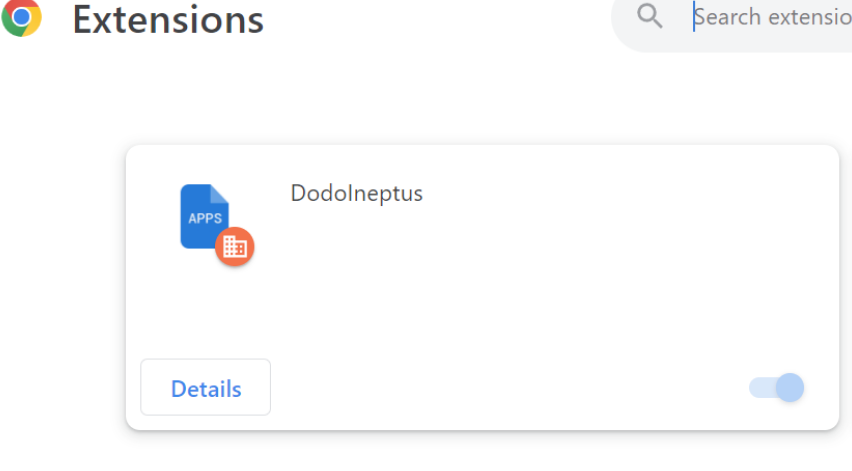
The DodoIneptus extension specifically targets Google Chrome and Microsoft Edge browsers. It has the ability to manage various aspects of the browser, such as applications, extensions, themes, and other content. This wide range of capabilities allows DodoIneptus to alter both the behavior and appearance of the affected browser. Additionally, these capabilities may create opportunities for exploiting vulnerabilities in order to further propagate the infection.
The DodoIneptus extension takes advantage of the “Managed by your organization” feature available in Chrome and Edge browsers to gain additional functionality. This feature is also used to ensure persistence, making it difficult to remove DodoIneptus completely.
Furthermore, DodoIneptus has access to various user data including browsing history, stored login credentials, credit card details, and personally identifiable information. This information can be sold to third parties or exploited for profit. It should be noted that malicious software developers often improve upon their creations, so future versions of DodoIneptus may have additional or different capabilities.
In summary, having software like DodoIneptus on devices can result in system infections, severe privacy issues, financial losses, and even identity theft.
Why DodoIneptus install on my computer?
DodoIneptus Browser extensions can be installed on your computer through a few different methods:
- Official Extension Stores: The most secure and recommended way to install browser extensions is through the official extension stores provided by the browser developers. For example, the Chrome Web Store for Google Chrome and the Microsoft Edge Add-ons store for Microsoft Edge. These stores have a review process in place to ensure that extensions meet certain security standards before being made available for download.
- Developer Websites: Some extensions may be available for download directly from the developer’s website. However, it is important to exercise caution when installing extensions from third-party websites as they may not undergo the same level of scrutiny as those from official stores. Make sure to verify the credibility and trustworthiness of the developer before installing an extension from their website.
- Bundled with Software: In some cases, browser extensions may be bundled with other software installations. This often happens when users download and install freeware or shareware applications. During the installation process, there may be an option to install additional software, including browser extensions. It is important to carefully review all installation prompts and deselect any additional software that you do not want or recognize.
- Malicious Sources: Unfortunately, some browser extensions can be installed on your computer without your knowledge or consent through malicious sources such as infected websites or deceptive pop-up ads. To protect yourself, it is crucial to have robust antivirus and anti-malware software installed on your computer, keep your browser and operating system up to date, and exercise caution when visiting unfamiliar or suspicious websites.
Remember, it is always advisable to review the permissions and reviews of an extension before installing it, and only download extensions from trusted sources.
To remove DodoIneptus browser extensions, follow these general steps:
- Open your browser’s settings: Depending on the browser you are using, you can usually access the settings menu by clicking on the three-dot icon or the menu icon located at the top-right corner of the browser window.
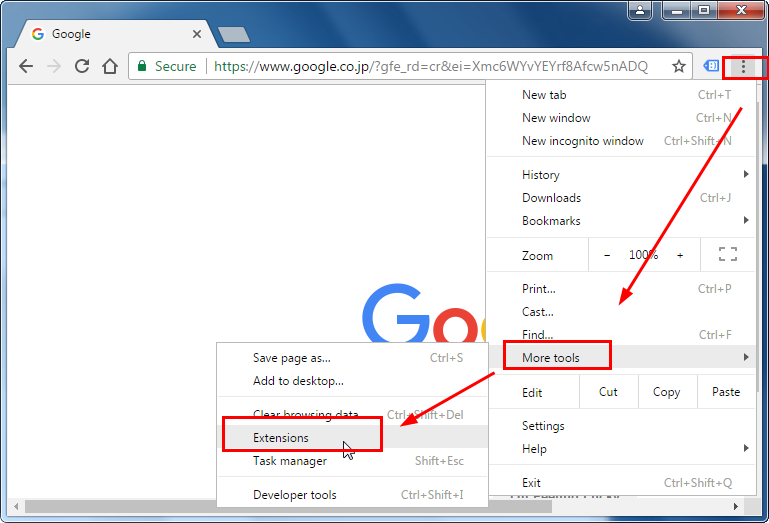
- Access the extensions or add-ons page: Look for an option like “Extensions,” “Add-ons,” or “Manage Extensions” in the settings menu. Click on it to open the page that lists all installed extensions.
- Review installed extensions: On the extensions page, you will see a list of all the extensions installed in your browser. Take a moment to review the list and identify the extension(s) you want to remove.
- Remove the unwanted extension(s): Find the extension you want to remove and look for an option to disable or uninstall it. This can vary depending on the browser. Some browsers may have a trash bin icon or a toggle switch next to each extension, while others may require you to click on a menu or gear icon to access the removal options.
- Confirm the removal: Once you have selected the option to remove the extension, a confirmation prompt may appear asking if you want to proceed. Read the prompt carefully and click “Remove” or “Uninstall” to confirm the removal.
- Restart the browser (if required): In some cases, the removal of an extension may require you to restart your browser for the changes to take effect. If prompted to do so, close and reopen your browser.
It is important to note that the steps may vary slightly depending on the browser you are using. If you encounter any difficulties, refer to the specific documentation or support resources for your browser. Additionally, regularly reviewing and removing unnecessary or unused extensions can help keep your browser clean and optimize its performance.