What is “This program is blocked by group policy.” error
The “This program is blocked by group policy” error message usually appears when you try to run an executable file or installer that has been blocked by the Group Policy settings on your computer. Group Policy is a feature in Windows that allows administrators to define and enforce security policies, system settings, and other configurations for users and computers in a network environment.
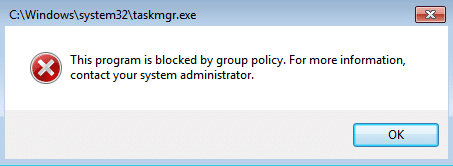
The reasons why a program might be blocked by Group Policy can vary, but some common causes include:
- Security policies: Your organization’s security policies may restrict the use of certain software or restrict access to specific resources.
- Software restrictions: The Group Policy settings may prohibit the installation or execution of certain types of software (e.g., games, peer-to-peer file sharing programs).
- User permissions: You may not have the necessary permissions to install or run the program. This can happen if you are logged in as a standard user instead of an administrator.
- Windows updates: Sometimes, Windows updates can introduce changes to the Group Policy settings that result in blocking certain programs.
How to fix the “This program is blocked by group policy” error?
To resolve the “This program is blocked by group policy” error, you can try the following steps:
- Contact your system administrator: If you are using a work or school computer, contact your system administrator to see if they have intentionally blocked the program.
- Check Group Policy settings: Open the Local Group Policy Editor (gpedit.msc) and check the settings under User Configuration > Administrative Templates or Computer Configuration > Administrative Templates to see if any policies are in place that could be blocking the program. If you find a policy that seems to be the cause, consult with your IT department before modifying it.
- Run the program as an administrator: Right-click on the program executable and choose “Run as administrator”. This can sometimes bypass the Group Policy restrictions and allow the program to run.
- Disable antivirus/anti-malware software: Some security software may block certain programs as a security measure. Temporarily disable the antivirus/anti-malware software and try running the program again.
- Install the program in compatibility mode: If the program is an older application, you can try installing it in compatibility mode by right-clicking on the installer, choosing Properties, and selecting a compatible version of Windows.
If none of these steps work, it’s best to consult with your IT department or a qualified computer technician for further assistance. They can help identify the root cause of the issue and provide a solution that is appropriate for your specific situation.