How to Stop McAfee Pop Up on Chrome?
Are you tired of constantly being bombarded by McAfee pop-ups when using Google Chrome?

These annoying notifications can disrupt your browsing experience and make it difficult to focus on your tasks. Fortunately, there are effective methods to get rid of McAfee pop-ups and regain control of your browsing experience. In this article, we will explore various strategies to stop McAfee pop-ups on Chrome.
Deny Notifications from McAfee
The most straightforward action you can take to stop McAfee pop-ups is to block push notifications from any site in Chrome, including the McAfee site. By denying these notifications, you can effectively prevent them from appearing on your screen. To do this, follow these steps:
- Launch Google Chrome on your computer.
- Click on the three dots located in the top right corner of the browser window to open the Chrome menu.
- Select “Settings” from the drop-down menu.
- Scroll down and click on “Advanced” to expand the advanced settings.
- Under the “Privacy and security” section, click on “Site Settings.”
- In the Site Settings menu, locate and click on “Notifications.”
- Look for McAfee in the list of sites that are allowed to send notifications.
- Click on the three dots next to McAfee and select “Block” or “Remove” to deny notifications from McAfee.
By following these steps, you can effectively prevent McAfee pop-ups from appearing on your Chrome browser.
Beware of Fake Pop-Ups
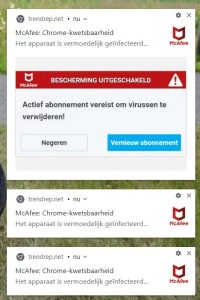
It’s important to be aware that there are also fake pop-ups that mimic the appearance of McAfee pop-ups when you visit certain websites. These fake pop-ups are not push notifications but rather simple pop-ups that the website displays to deceive users. They often contain misleading information and may try to trick you into taking actions that could compromise your computer’s security.

To differentiate between genuine McAfee pop-ups and fake ones, pay attention to the website address and the content of the pop-up. Legitimate McAfee pop-ups usually originate from the official McAfee website or the installed McAfee software on your computer. If you encounter suspicious pop-ups, it’s best to close them without interacting with any of the content.
Using Incognito Mode
Another temporary solution to remove McAfee pop-up notifications is to use Incognito mode in Chrome. When you open a new Incognito window, Chrome disables most extensions by default, including the McAfee extension. This can provide a respite from the pop-ups while you browse privately.
To open an Incognito window in Chrome, follow these steps:
- Click on the three dots in the top right corner of your Chrome browser window.
- Select “New Incognito Window” from the drop-down menu.
- In the Incognito window, browse the internet without McAfee pop-ups appearing.
However, please note that using Incognito mode only provides temporary relief from the pop-ups, as it does not permanently disable them.
Uninstalling the McAfee Chrome Extension
If the above methods did not work, and you continue to receive McAfee popup notifications when you open Chrome, it’s possible that your system is infected with adware. In such cases, uninstalling the McAfee Chrome extension can help resolve the issue. Here’s how you can remove the extension:
- Launch the Chrome app on your computer.
- Click on the three dots in the top right corner to open the Chrome menu.
- From the drop-down menu, select “More Tools” and then click on “Extensions.”
- In the Extensions menu, locate the McAfee extension.
- Toggle off the switch next to the McAfee extension to disable it temporarily.
- If you want to remove the extension completely, click on the “Remove” button next to the McAfee extension.
- Restart the Chrome app and ensure it’s not running in the background.
Removing the McAfee Chrome extension can effectively eliminate the pop-up notifications associated with it. If needed, you can always reinstall the extension later from the Chrome Web Store.
In Conclusion
Dealing with constant McAfee pop-ups on Chrome can be frustrating, but there are several effective strategies to stop them. By denying notifications from McAfee, using Incognito mode, or uninstalling the McAfee Chrome extension, you can regain control of your browsing experience and prevent unwanted interruptions. Remember to stay vigilant and avoid interacting with suspicious pop-ups that may try to deceive you. With these methods, you can enjoy a hassle-free browsing experience on Chrome without the distractions of McAfee pop-ups.