Have you ever get a weird pop-up stating that your Windows Defender security is at risk pop-up, it says to call Microsoft Security at 1-888-xxx-xxx and NOT to close or restart the computer? Some people may feel panicked when they receive the prompt, fearing the loss of their data. However, others are aware that it is merely a deceptive notification intended to deceive them.
The security warnings from Windows Defender that you come across while browsing the internet or using internet-based third-party applications may indicate potential malware that is attempting to target your PC data.
These notifications are entirely fraudulent and lack any credibility. The intention behind sending such notifications is to create chaos in the minds of users, leading them to click on the notifications and fall into a trap. Similar phishing attacks mostly occur with the same objective.
Is there a way to remove these fake Windows Defender security notifications? Well, there are many ways to do so. In this detailed guide, we will explore the workings of the fake Microsoft Security Alert scam, present real instances of phishing pop-ups, and, most importantly, offer advice on how to recognize and prevent falling victim. Additionally, we will share best practices in case you come across any suspicious activities or have inadvertently downloaded malware.
If you encounter fake Windows Defender security Alert scam pop-up, here are some steps you can take to remove it:
Why does Windows Defender Security Warning keep Appearing?
The scammers typically contact individuals through unsolicited phone calls, pop-up messages, or emails claiming to be from reputable tech companies like Microsoft or Apple.
These meticulously orchestrated malware attacks redirect you to a website with the purpose of obtaining your personal information, coercing you into downloading third-party software, or providing a dedicated contact number that you are required to call. Engaging with these tactics will likely result in falling victim to scams.
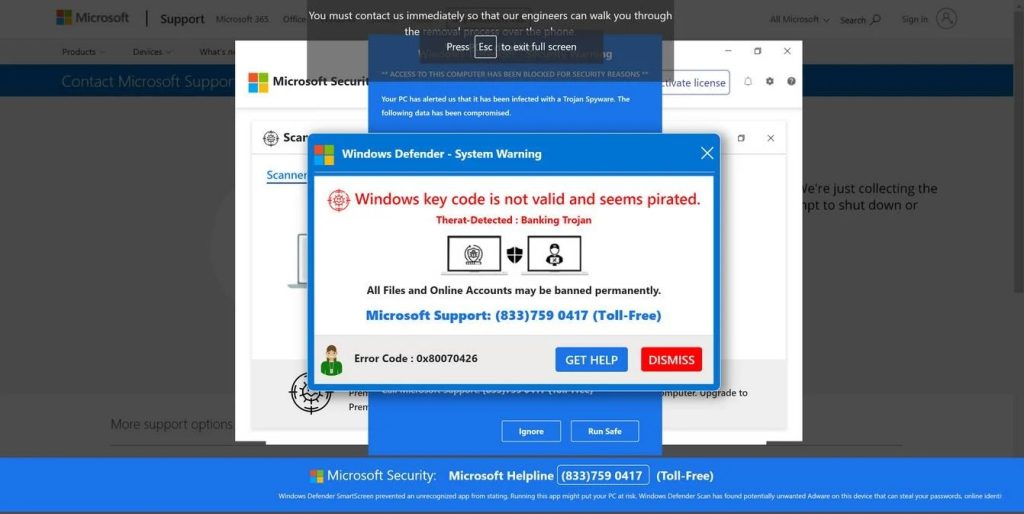
How to Remove Fake Windows Defender Security Warning Alerts?
To remove Fake Windows Defender Security Warning, you must first try to find the root cause of it. As mentioned, these fake alerts may arise from your browser if you have visited a malicious website or might be coming from your PC after malware has been installed.
Fake Windows Defender Warning pop-up removal guide:
If you encounter fake Windows Defender Warning scam pop-up, here are some steps you can take to remove it:
- Do not click on anything: It is important not to interact with the pop-up in any way, as clicking on buttons or links may further expose your computer to risks.
- Close the browser: You can try closing the browser window that displays the pop-up by clicking on the “X” button in the top right corner or by using the keyboard shortcut Alt+F4 (Windows) or Command+W (Mac).
- Task Manager: If the pop-up persists and prevents you from closing the browser, you can open the Task Manager by pressing Ctrl+Shift+Esc (Windows) or Option+Command+Esc (Mac). In the Task Manager, locate the browser process (e.g., Chrome.exe, Firefox.exe), select it, and click on “End Task” or “Force Quit” to terminate the browser.
- Clear browsing data: After closing the browser, it is recommended to clear your browsing data, including cookies and cache. This can help remove any potential traces left behind. The method varies depending on the browser you use, but you can usually find the option to clear browsing data in the settings or preferences menu.
- Scan for malware: To ensure your computer is free from any malicious software, perform a thorough scan using reputable antivirus or anti-malware software. Update the software’s virus definitions first, then initiate a full system scan.
Remember, prevention is key when dealing with Fake Windows Defender Warning tech support scams. Be cautious while browsing, avoid clicking on suspicious links or downloading files from unfamiliar sources, and keep your operating system and security software up to date.